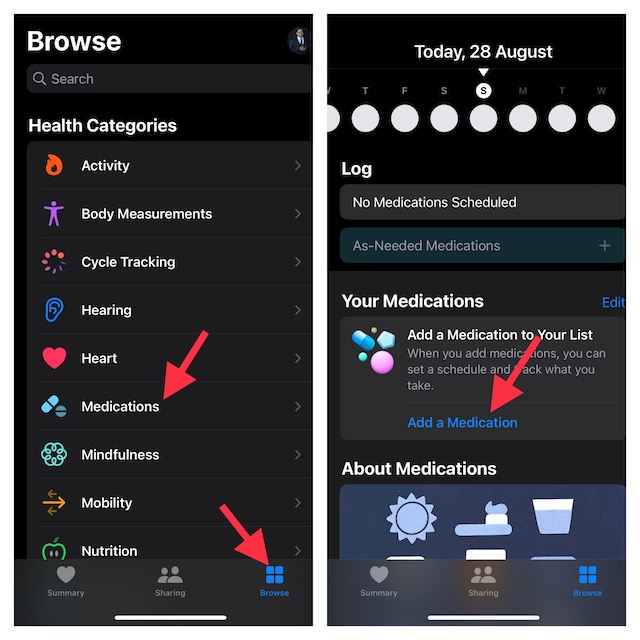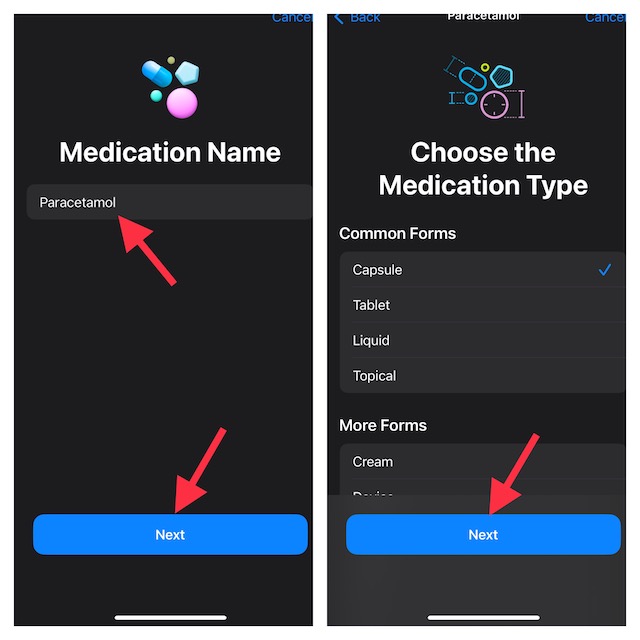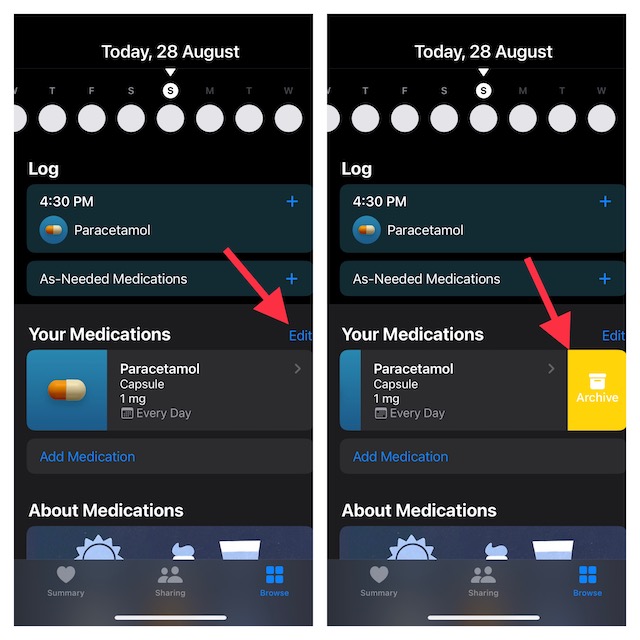Add Medication or Vitamin to Health App on iPhone in iOS 16
Apple has included a “Medications” section in the Health app where you can manage your added medication. Talking about the customization that it offers, you can give a custom icon to your medicine, enter strength, unit, and even adjust the time of day and interval to suit your needs better. After you have entered the details of your medicine, the Health app will notify you at the right time about the medication. Since there is also a way to add an important note, it will enable you to take the medicine in accordance with the prescription. Of course, if you ever happen to make the needed changes, you can do that without breaking a sweat.
- To get started, launch the Health app on your iPhone running iOS 16 or later.
- Tap on the Browse tab located at the bottom of the screen.
- Next, tap on Medications. Besides, you can type “Medications” into the search bar and select it from the search result.
- Tap on Add a Medication.
- Type in the name of the medicine and tap on Next.
- After that, you need to select the medication type. For example, you can choose capsule, tablet, topical, or liquid from the list of options. Tap tap on Next to continue.
- Now, add medication strength and choose a preferred unit from the list. After that, tap on Next. Note that you can choose to skip this step if you don’t need to enter the strength and unit.
- With the help of the frequency and interval options, enter how often you want to take the medicine. Then, select the desired Time of Day and then tap on Next.
- Choose a preferred shape or icon of your medication and tap on Next.
- Select a suitable color for the medication. Since there are many color options, you can customize the medication to your liking.
- Once you have ideally customized your medication, make sure to tap on Next.
- In the end, be sure to take a close look at all the entered details. If necessary, you can also add a note so that you won’t forget any important thing related to the medication. Then, tap on Done to confirm. That’s pretty much it! You have successfully added your medication to the Health app. Going forward, the health app will send you timely reminders depending on your schedule to take the medicine. Do note you can easily add another medication by just tapping on Add Medication option.
How to Edit or Remove Medication in Health App on iPhone
Later, if you want to make some changes to the medication or remove the unwanted ones, you can do so without any hassle.
- Open the Health app on your iPhone -> Browse tab -> Medications.
- Now, tap on Edit at the top right of the entered medication and then make the necessary changes. If you would like to remove any medication, simply swipe left from the right edge of the screen and then hit the Archive button. Alternately, tap on the Edit button and then hit the tiny archive button to the left of a medication. Do not forget to tap on Done at the top right to confirm the action. Keep in mind that if you archive any medication, you are not allowed to add it to your favorites again. From now onwards, it will no longer appear in your medication list or schedule.
Tips to Use Medication Tracking Like a Pro on iPhone
There you have it! So, yeah, that’s how you can set up and use the medication tracking feature in iOS 16. From what I can tell, this is a pretty useful addition to the already robust Health app. I’m sure many folks are going to appreciate this one. Let me know your input about this feature and whether or not it has been able to impress you. You may also want to catch up with:
iPhone Contacts Disappeared After iOS 16 Software Update? Here’s the FixHow to Remove Suggested iPhone Contacts from Share Sheet in iOS 1620 Best Tips to Customize iPhone Lock Screen in iOS 16 Like a Pro