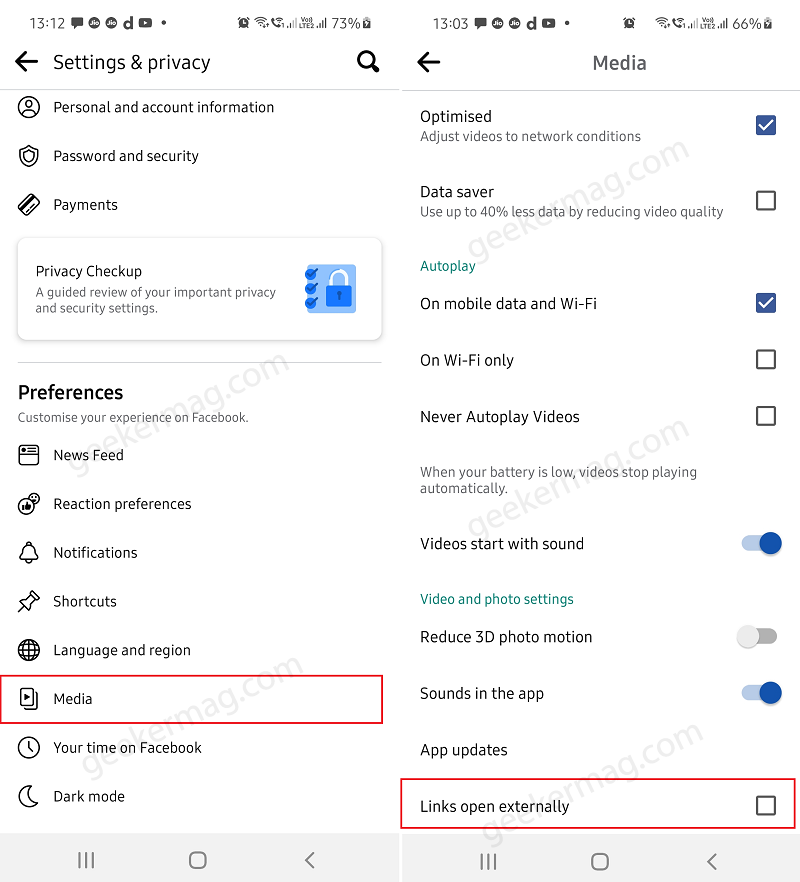Apart from that, some users also presume that Facebook might be tracking their browsing history when opening links in built-in browser. There might be other reasons as well why you want to open Facebook app link in browser of your choice, it could be Chrome or Edge
How to Open Facebook app links in Chrome or Edge
Fortunately, Facebook apps offer two options using which you an make that thing happen. In this blog post, we will share instructions on how to do that. Method One: One Time Change When you launch particular web page using Facebook In-app browser, tap on (…) icons and select Open in (Default Browser). In my case, its Edge. Instantly, the same webpage will be open in same browser. The method is useful, when you’re ok with Facebook’s native browser, but want to open particular webpages in preferred browsers. Method Two: Permanent Change In case, you want to Facebook external links to open in default web browser on your phone, then try this method: Launch Facebook app on your Android or iOS device. Tap on the Three lines icon available on the upper right corner. Tap on ‘Settings and privacy‘ option to unlock more options. And from list of options, tap Settings. Scroll down to Preference section and tap Media. Scroll down to video and photo settings and under this, check box for ‘Links open externally‘. That’s it! From now onwards, all external links will in default web browser on your phone instead of native Facebook in-app browser.