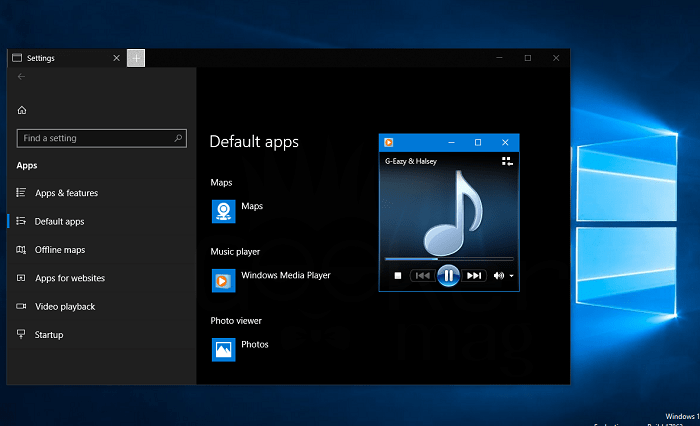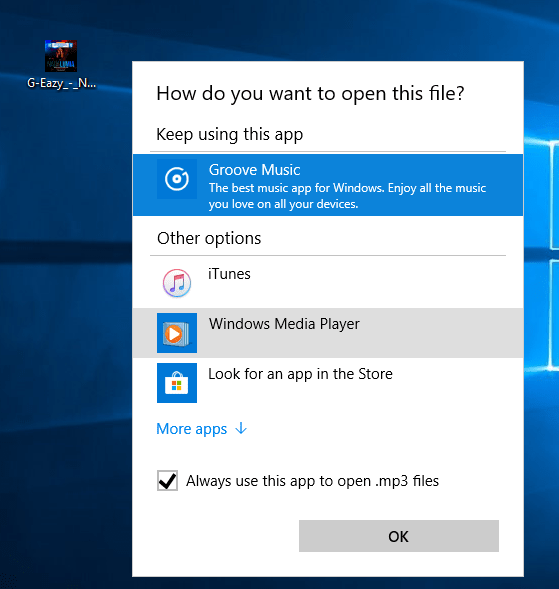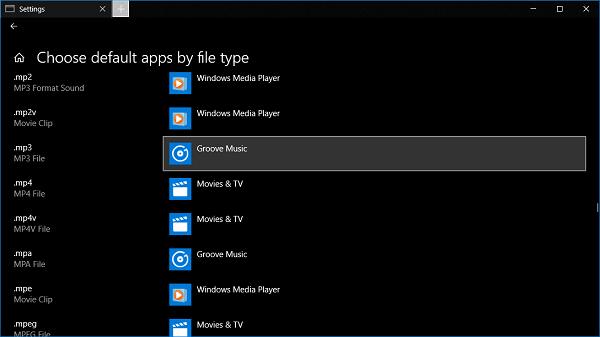Windows 10, the latest version of Windows operating system featuring universal or modern app for most of the file types. With default settings, the Groove Music is the default media or music player in Windows 10. The Groove Music is a well know digital music streaming app developed by Microsoft. It has refined interface with a various new feature. Still, it lacks features which every music player app must have and yet not ready to compete with Windows Media Player, and other media players for Windows 10 available in the market. Even lots of user running Windows 10 faces lots of mysterious issues and takes lots of time in opening in comparison to the Windows Media Player Windows Media Player is not updated by Microsoft for a long time, but still, it is counted as the best music player for Windows operating system including Windows 10. It opens fast and supports most of the music and video file types.
How to Make Windows Media Player Default in Windows 10
The good thing is that Windows Media Player is still available on the Windows 10. There are lots of users who want to learn steps on how to set Windows Media Player as default in Windows 10. To help out Windows Media Player fans I decided to write this step by step tutorial in which you will read about steps make windows media player default. So without further delay why don’t you start learning about them:
Set Windows Media Player Default – Quick Method
- Make a right click on the music file type -> Open With -> Choose another app.
The new menu will appear showing you the list of music apps available. In the menu first, you need to tick mark the option which reads “Always use this app to open file” and then click to select Windows Media Player.
This will make windows media player default music player in Windows 10. In case due to any reason, if this method fails to change default music player in Windows 10, then you can try alternative method:
How to Make Windows Media Player Default – Long Method
Launch the Settings app. You can open that by pressing WIN + I keyboard keys.
Click on the Apps -> Default apps.
On the right pane, scroll down until you see Music player title. Under it, you will find that Groove Music app icon that means it is selected as default music app in Windows 10. All the music files which you’re going to play will be run by Groove Music.
To make Windows Media Player default in Windows 10, you need to make a click on the Groove Music icon, a new menu named as “Choose an app” will appear showing you a list of music apps installed on the Windows 10.
From the list, you need to click on the Windows Media Player, and it will be selected as default music player app in Windows 10. Make sure after making this change, Windows Media Player icon must be listed under Music Player title. Like that:
This confirms that you have successfully set windows media player as default in Windows 10. In case, you want to set any other application as default music player, then first you need to install it and make it default using same steps. Alternatively, you can quickly change default music app in Windows 10. For that, you need to perform extra steps: In the Default app settings window scroll down until you find a link which reads “Choose default apps by file type.” In the new window you will find out the list of noted files types, you just need to scroll down until you see the music file for which you want to make Windows Media Player default. Suppose you want to set Windows Media Player default for .mp3 music file extension. For that, scroll down until you see mp3 file type. In the following screenshot, you can see Groove Music app is selected a default app:
To switch Groove Music app with Windows Media Player, just click on the Groove Music app and from the menu choose Windows Media Player.
From now onward whenever you play .mp3 music file, it will be played by Windows Media Player, even Groove Music app is a default music app in Windows 10. That’s it. You might also love reading a tutorial to change Edge browser a default PDF Viewer in Windows 10. I hope you find this post on how to make Windows Media Player default in Windows 10. What are your thoughts, let me know in the comments.